How to run Ubuntu on VirtualBox VM?
Hi, I'm Sknerus. Today I show ,,How to run ubuntu 18.04 LTS on VirtualBox Virtual Machine.''
1. You must download and install VirtualBox Emulator.
2. You must download Ubuntu 18.04 LTS operating system. It can take some time. Time for eat lunch, sleep (but do not forget about the alarm clock :) or cup of tea.
3. Next, in your hard drive must be minimal 40 GB free space!
4. Run VirtualBox.
5. Click ,,New'' at top of screen.
6. Write ,,UBUNTU'' in ,,name''
7. Click ,,Next''
8. Adjust slider to half of your computer RAM.
9. Click ,,Next''
10. Select ,,Create a new VHD now'' and click ,,Create''
11. Select ,,VDI'' and click ,,next''
12. Select ,,Fixed Size''
13. Select, where you want to save Virtual Disk file (small folder icon).
14. Adjust slider to 35 GB and click ,,Create''. It also can take some time :)
15. Next, select ,,UBUNTU'' and click ,,Settings''
16. Go to this menu, and click ,,Choose Virtual Optical disk file''.
17. In this step you must found downloaded Ubuntu 18.04 LTS ISO file, and choose it.
18. Click ,,OK''
19. Select UBUNTU and click ,,START''
20. System will boot automatically.
IMPORTANT!
Virtual Machine run slowly, boot and any tasks which you run on VM always be slow!
21. In next menu, you must select your language and click ,,Try Ubuntu''
22. Next click ,, Install Ubuntu 18.04.01 LTS ''.
23. Select your language and click ,,next''
24. Select your keyboard layout and click ,,continue''
25. Select ,,Minimal installation'' and click ,,continue''
26. Click ,,Install Now''. System can warn you ,,It will delete all your files'' etc., but it is Virtual Machine - your files are safely.
27. Next click ,,continue''
28. Select your time zone, and click conitnue.
29. Fill required fields and click ,,continue''
30. Installation started. IT CAN TAKE VERY LONG TIME!
31. When installation finished click ,,Restart Now''
32. Use your system :)
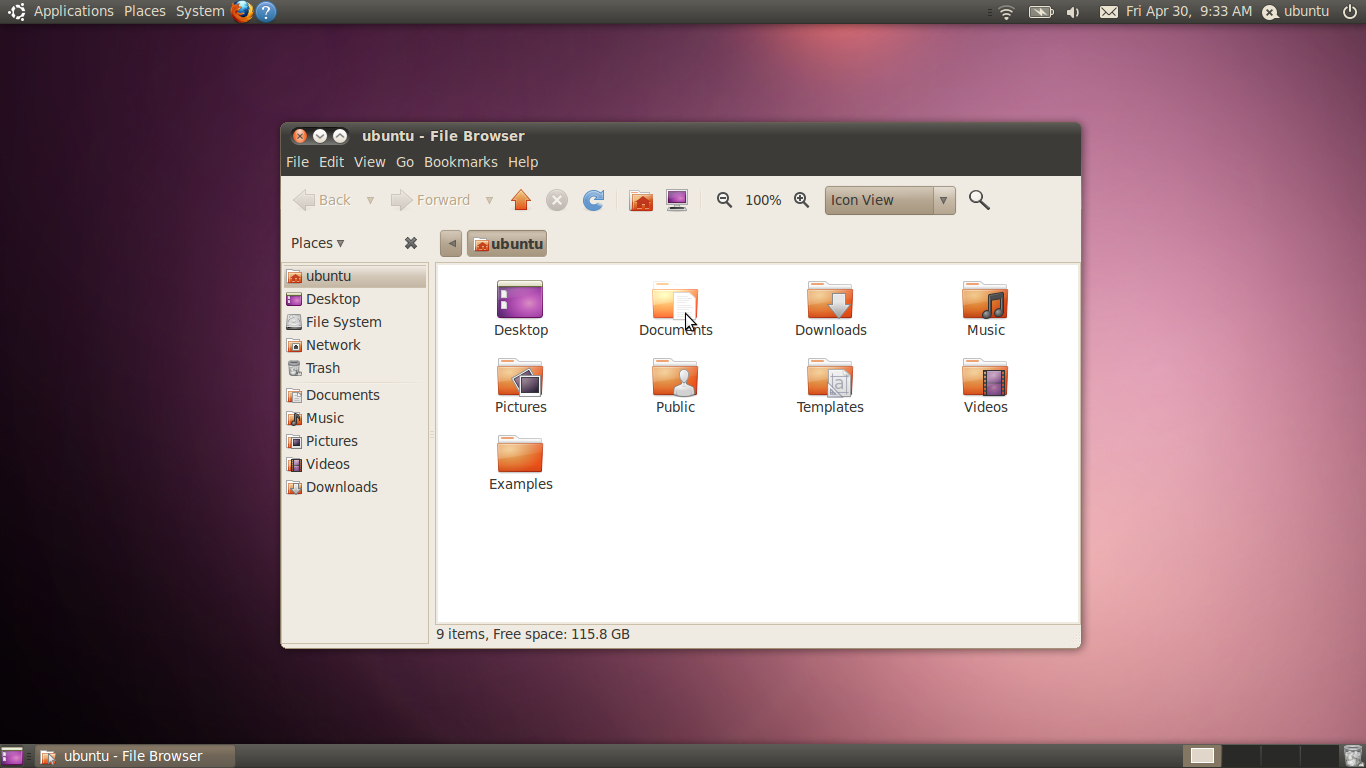

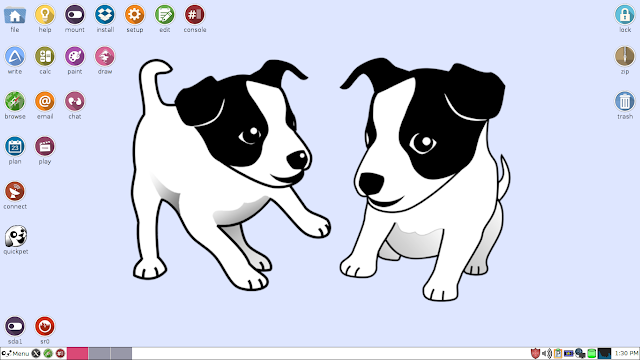
Komentarze
Prześlij komentarz